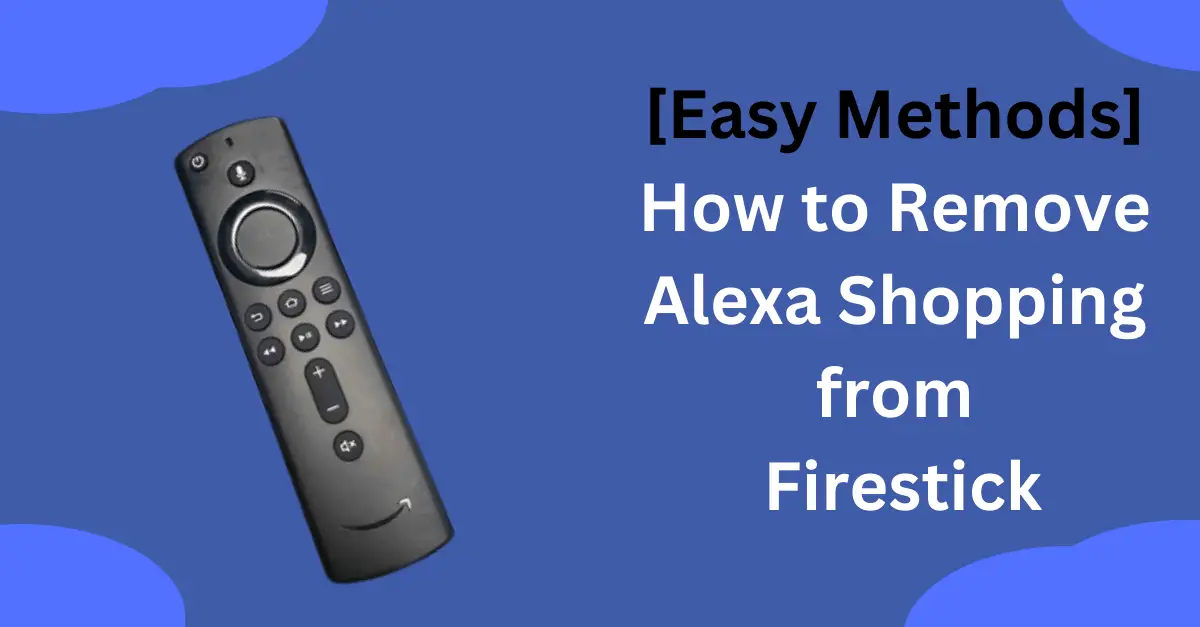Firestick, or the Fire TV Stick, is one of the best streaming gadgets out there. Any true entertainment lover would agree!
You get a ton of apps and channels that give you an amazing entertainment experience.
However, there’s an issue that often doesn’t sit well with its users – pre-installed apps running in the background!
In other words, Amazon Firestick comes with too much bloatware like Alexa shopping, for example.
These pre-installed apps take up all the space, which is a real headache for many!
While these may seem hard to remove, you can get rid of them easily.
That said, I’ll teach you how to remove Alexa shopping from Firestick with easy methods.
What comes preloaded on a FireStick?
Earlier, I mentioned that Amazon Fire TV Stick has too much bloatware.
Put simply, this device comes with a lot of pre-loaded apps that become annoying later.
Here are a few examples of what comes preloaded on a FireStick:
- Amazon Shopping Live
- Amazon Music
- Amazon Pictures
- Amazon kids
- Amazon Freevee
For most users, these pre-loaded apps are useless. For example, when you don’t have kids, you might not want an app like Amazon Kids to use up your space.
The more they run in the background, the less space you’ll have for the useful apps.
And that’s probably the reason why many users want to get rid of them.
Luckily, you don’t have to deal with them as I’ll guide you on how to remove Firestick bloatware.
Method 1: Clear cache or Clear data
The Firestick gives you the option to clear the cache or data of its bloatware.
If you don’t know already, you can free up some space using either option.
Here’s how you can navigate to bloatware settings to do that.
Step 1: Launch your Firestick on TV and go to settings
After you’ve launched the Firestick on your TV, you should see the “Settings” option. It’s at the right top corner. Click it to access Settings.
Step 2: Find the “Applications” from options
When you’re in the settings, you’ll find a couple of options. Find the “Applications” option and click it.
Under the Applications option, select “Manage Installed Applications”.
Step 3: Select Amazon Live Shopping app
You’ll find many pre-loaded apps installed, find the Amazon Live Shopping app and select it.
Step 4: Select “Clear data”
Here, you’ll find three options that come with Amazon bloatware: Force stop, clear data, and clear cache.
Clicking on the “Clear data” option will erase the cache that’s taking up space.
If you want, you can choose to hit both options – Clear data and Clear cache – one by one!
Remember that Alexa Shopping doesn’t come with the “Uninstall” option. So, you’ll have to choose Clear Cache.
This should fix the memory and space problem that you might have!
Method 2: Use of Third-party launcher or tools
You might or might not know this, but there is a method that helps you remove Firestick bloatware.
Whether it’s Alexa Shopping or any other app, this method lets you remove them from your Firestick!
For many users, however, this method is more like a trick!
Though it seems complicated at first, it seems to work for many users after following the correct steps.
These third-party launchers and tools can work for whichever Fire TV Stick you’ve got.
However, you should always use the third-party launcher and tools at your own risk!
In a nutshell
I can relate to the frustration that can come from bloatware. It takes up the precious space you’ve set aside for your other favorite apps. And, if you’ve got Alexa shopping, you might get live updates you might not want. Typically, however, there are only two methods of getting rid of it. The first method is clearing its cache. Or, if you’re willing to take the risk – you can try third-party launchers to get rid of it.