As a Roomba robot vac owner, I know it sometimes acts randomly.
The one such random behavior you’d notice in your Roomba is its constantly moving on docking station.
Your Roomba will try to reach its docking station. And instead of charging, it just keeps dancing on the docking station.
Sometimes, it starts to charge by perfectly docking itself.
Occasionally, though, it keeps moving on the base station, trying to charge. But it can’t seem to get its battery juice!
If it’s the case, it’s time to fix it right away. So it can fully charge and start cleaning!
I’ll walk you through the simple solutions to stop this odd behavior in your Roomba!
Solution 1: Properly clean the charging contacts
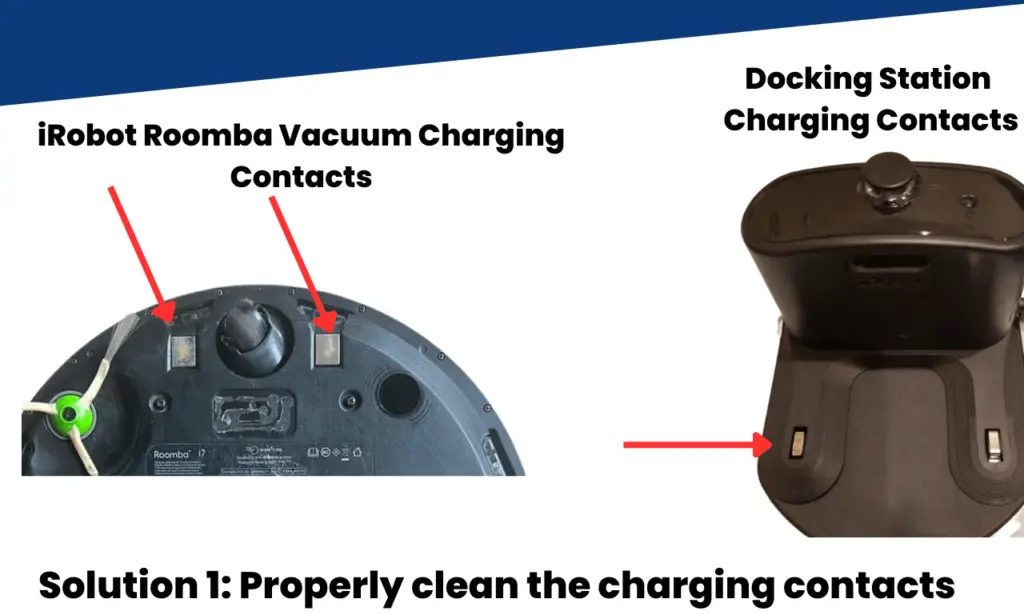
It’s possible that the charging contacts are dirty with small particles of debris and dust.
And that could be the reason why your Roomba isn’t charging but keeps moving on docking station.
So the first thing that you should do is to clean the charging contacts of the both docking station and the robot.
Here’s a step-by-step guide on how I’d clean the charging contacts. You should do the same!
Step 1: Unplug it
First and foremost, you should unplug the unit from its wall socket. Keep it powered off while you’re cleaning it.
Step 2: Flip over the Roomba robot Vac on a clean surface
To avoid scratching your Roomba, it’s best to place it on a clean surface. So while you’re cleaning it, it doesn’t get scratches on its front side.
Step 3: Grab the soft microfiber cloth and start cleaning
Your cleaning goal here is to remove debris and dust from both the base station and Roomba.
So after you’ve turned over your Roomba, it’s time for a quick “charging contacts” clean up!
Though you can wipe them with a microfiber cloth I’d recommend using some liquid for a proper cleanup.
For example, a liquid like a sanitizer can do the trick.
So, dampen the cotton swab with water or a sanitizer and start rubbing it on the contacts.
Also, try rubbing the contacts with the sandpaper gently. It’ll remove the excess gunk, dirt, and debris.
Remember to repeat the same cleaning process for both the charging dock and the Robot.
Note: Don’t use any harmful cleaning liquids as they could damage the device.
Solution 2: Clean or replace the damaged sensors

It’s important to maintain the cleanliness of the sensors of your Roomba.
You just have to find the sensors on your Roomba unit and the docking station. And clean them up with a microfiber cloth, making them look shiny!
- Flip over the Roomba and find the sensors at the bottom (in front of the bumper)
- You’ll find cliff sensors, dirt sensors, and the object sensors
- Start wiping them with a microfiber cloth
If the Roomba still starts to act up, it could be because of the faulty sensors. So replace them if the Roomba isn’t charging or moving on docking station.
One of the common causes of when your Roomba keeps moving on docking station is the damaged IR sensor.
When the IR sensor is faulty or broken, your Roomba won’t be able to find the docking station.
In that case, your best bet is to replace the IR sensor with the new one.
Solution 3: Clean Roomba Dust Bin

Believe it or not, Roomba acts up randomly when its dustbin isn’t empty or clean.
So if your Roomba is moving on docking station and you get the error, try cleaning the dust bin.
The easiest way to clean the Roomba dustbin is to pop the dustbin out. It’s pretty much the same procedure for every model of the Roomba Robot Vacuum series.
- Find the button or a tab around the back side of the Roomba
- Press the tab while pulling the bin out
- On the container, you’ll find another button that you’ll need to press
- Now, empty all the debris contained in the bin in the trash can
- Don’t forget to remove the filter attached to this dustbin to clean it as well
- Place the bin (if you’ve rinsed it out with water) on a clean surface to let it dry
- Finally, you can put the Roomba’s dustbin in its place
Those who’ve got the I and e series of iRobot Roomba can enjoy more benefits. For example, with this series, you get the washable dust bin that you can rinse out!
Cleaned the rest of the unit?
After you’ve cleaned all the important parts of your Roomba, it should start charging.
If it keeps moving on the charging base, there could be a glitch in its system.
So I recommend restarting the Roomba after cleaning it. It’ll refresh the system in case glitches are causing the docking problem.
- Find and hold down the “Clean” button for several seconds
- Keep holding the button down until the Roomba turns off
- Let it sit powered off for a few seconds before turning it on
Solution 4: Factory reset the Roomba
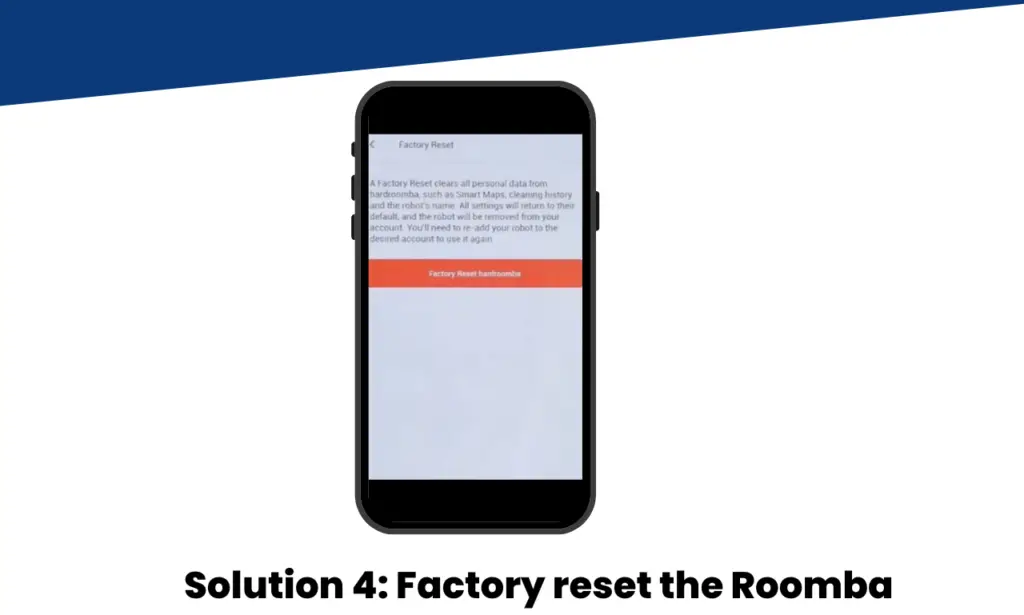
Lastly, if the docking issue still persists, try to factory reset the Roomba to its default settings.
Though you’ll need to remap it, chances are the Roomba stops acting up once its data is erased.
The easiest way to reset your Roomba is via the iRobot app. Here’s how you can factory reset the Roomba with the app.
- Launch the iRobot App
- Scroll down and tap the “Product Settings”
- Find the option of “Remove/Factory Reset Roomba” and tap it
- Tap the button “Factory reset Roomba”
It should get rid of this Roomba moving on charging base issue.
Wrapping Up
Roomba is one of the best smart robotic vacuums. But like other robot vacuums, it can also run into issues such as when it doesn’t charge and moves on the docking station. Luckily, with a couple of solutions, you can quickly fix this Roomba docking problem. Typically, the issue would resolve on its own if it’s a firmware bug. When it doesn’t resolve on its own, you can always fix it with the solutions I’ve provided in this post. In case these solutions don’t work for you, you can try to contact iRobot Support.


