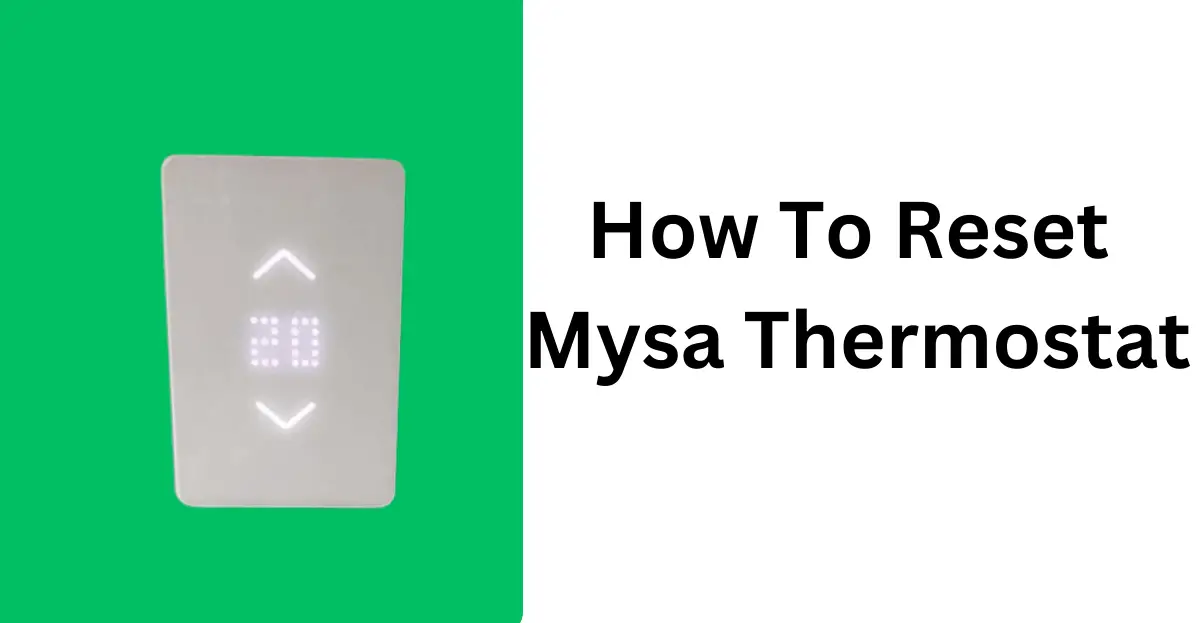Mysa thermostats are top-notch when it comes to smart heating control.
I’m also a proud owner of Mysa baseboard thermostats in my smart home as well. They run flawlessly and automatically!
However, if the device is acting up, especially if you’ve just got your hands on one, fret not!
A quick reset should resolve any minor or temporary issues.
Now, if you’re unsure about the reset procedure, don’t worry. I’ve got you covered!
In this post, I’ll guide you on how to reset Mysa Thermostat through the easy steps.
So, let’s get started!
So you can have your Mysa thermostat run smoothly – keeping your home cozy and comfortable!
Before you reset Mysa Thermostat try to reboot it
Though you might be tempted to reset your smart thermostat, it’s always best to consider other options.
One of the troubleshooting options that you should try is rebooting your Mysa Thermostat. It’s also called power cycling your device!
Sometimes, a simple reboot can do wonders! After all, it’s a quick and easy step that might just do the trick.
If the reboot resolves the problems, you’ll save yourself from the hassle of performing a full reset. That means you won’t have to start all over again. Plus, you don’t have to deal with a circuit breaker.
Remember that rebooting can often fix temporary glitches without erasing your custom settings.
Here’s how to reboot your Mysa Thermostat step by step.
Step 1: Find the arrows
Step 2: Press and hold down the down arrow
Step 3: Continue holding it down until you see the “RT”
Step 4: Wait while it restarts
And you’re done power cycling your Mysa Thermostat!
If this procedure doesn’t fix the issues, you should try resetting the thermostat.
That said, here’s how to reset Mysa Thermostat step by step.
Step 1: Prepare for reset
Make sure you’ve access to the thermostat and a stable internet connection (if it’s a Wi-Fi-connected device). That way, you’ll be able to avoid any interruption during the reset procedure!
So go to the location where you’ve installed your thermostat. It’s where you’ll perform the reset procedure. And get ready!
Step 2: Perform the reset
On your smart thermostat, you’ll find the two up and down arrows.
Though these two arrows are primarily used for setting the temperature, you can use them for a reset procedure!
To perform the reset on your Mysa thermostat, press and hold down both the up and down arrows.
Keep holding them for at least 10 seconds or more until the smiley icon displays.
Step 3: Turn off the breaker
The final step is to turn off and on the breaker that is connected to Mysa.
And finally, you’re done resetting your Mysa thermostat!
Step 4: Reconfigure the thermostat
Once the reset is done, the thermostat will likely be back to its factory default settings.
You’ll need to set it up again, connecting it to Wi-Fi (if applicable) and configuring your preferred temperature settings.
So, launch the Mysa app on your smartphone, and set it up again by reconnecting it to the Wi-Fi.
Update firmware (If needed)
After the reset, check for firmware updates for your thermostat. And make sure it’s running the latest version to get rid of any temporary glitches and bugs.
Plus, this will allow you to get access to the latest features.
Mysa thermostat won’t reset? Try these troubleshooting tips
There are times when your Mysa thermostat just won’t reset.
And that’s a real headache!
The thing is that it happens due to a couple of reasons.
Here, I’ve highlighted a couple of common ones and some quick fixes.
After all, the simple way to fix these issues is to troubleshoot them properly!
Incorrect Reset Procedure: Make sure you are following the correct reset procedure. If you don’t know how to, follow the steps I provided earlier in the post. Just remember that different thermostats may have varying methods for resetting.
Power Source: If your thermostat is not powered properly, the reset process might not work. After all, the device needs the power to function properly. So, ensure that the thermostat has a stable power source or fresh batteries if it’s battery-operated.
Faulty Reset Button or Function: It’s also possible that the reset button on the thermostat is not functioning correctly. So no matter how many times you press up and down arrows, it won’t work. Again, try to press and hold down both arrows simultaneously to see if they work. If the buttons are bricked or faulty, the device won’t reset
Firmware or Software Issues: Outdated or corrupted firmware can also cause problems during the reset process. Ensure that your thermostat’s firmware is up to date and functioning correctly.
Wi-Fi Connectivity Problems: Your thermostat is a smart device and relies on Wi-Fi or internet connectivity for the reset process. Hence, it’s important to check if the internet connection is stable and the thermostat is properly connected to the network.
System Lock: Some thermostats have a lockout feature to prevent accidental resets or unauthorized access. For example, it might display a lock icon. So, unlock it before attempting the reset.
Contact Mysa Support: If you’ve tried all the steps and the thermostat is still not resetting, it’s best to reach out to Mysa support. They may be able to provide troubleshooting steps or arrange for a replacement if the device is faulty.