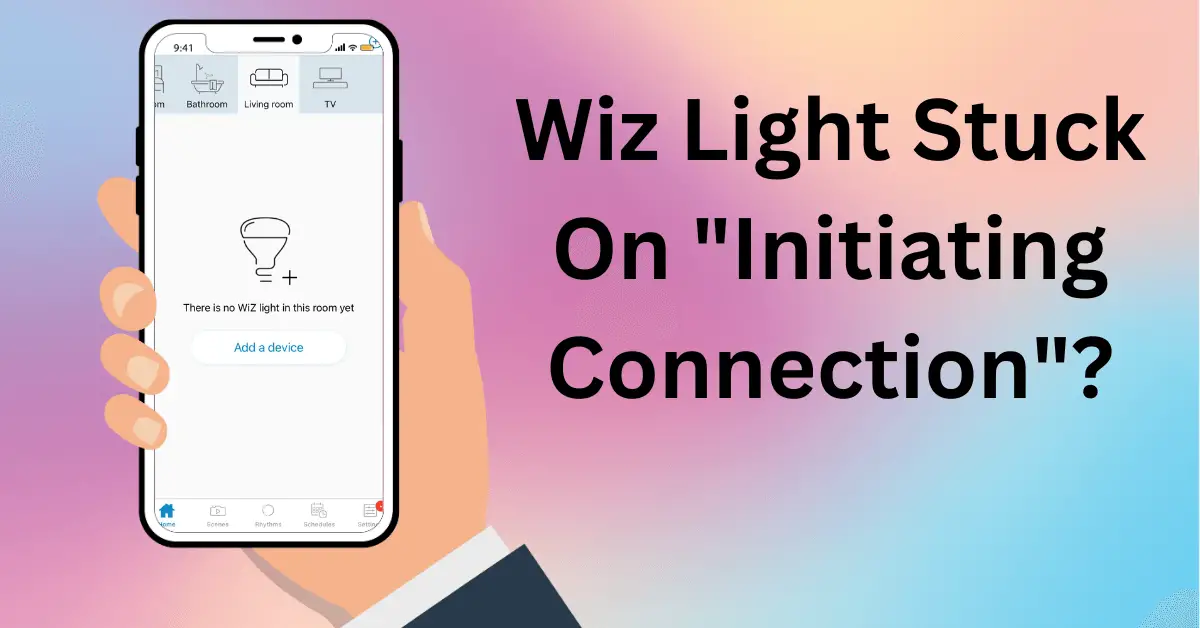Dealing with a Wiz light that doesn’t connect to Wi-Fi successfully can be a real headache.
I know this because I’ve faced this issue before. It’s true that some smart lights can be finicky at times.
And as a result, you can’t get to connect Wiz to Google Home or Alexa.
But you don’t have to worry about it because I’ve fixed this issue with some simple solutions. And that’s something I’ll share in this post, so you can get your Wiz light to connect successfully and start working again.
So if your Wiz light is stuck on initiating connection, read on!
I’ve put together a few solutions that worked for me.
Walk through these steps, so you can resolve it as quickly as I did!
Step 1: Check the Wi-Fi network or router
The first thing that you should do is to check your Wi-Fi connection. Make sure the connection is stable and the signals aren’t weak. The best way I’ve found to check that the internet connection is strong is by running a speed test. You should also try to launch other apps and see if they’re working fine.
Secondly, use a 2.4 GHz network band for your Wiz app. You can do this by going over to your Network Settings and selecting the 2.4 GHz network band. Or, just use the Wi-Fi Analyzer app that will connect your device to the 2.4 GHz, preventing other frequency interference.
Finally, restart the router to clear the cache and refresh the connection.
Before you move on to step 2, try to set up Wiz lights again to see if they’re now connecting.
Step 2: Remove the Wiz lights from the Wiz app
Sometimes, the Wiz app can cause this issue of the Wiz light not connecting. It could be because of some glitches.
So what I’d usually do is delete the Wiz lights from the Wiz app. But I suggest you delete the lights that are stuck on initiating connection.
That said, here’s how you can delete the Wiz lights from the Wiz application.
Go to your Wiz app > Devices > Delete Wiz lights that aren’t connecting > Confirm by hitting the “Delete” button.
During this procedure, unplug the Wiz lights and don’t add them to the app until you’ve reset them. The next step is about how to reset your Wiz smart light.
Step 3: Reset the Wiz lights
It’s easy to reset smart light bulb including the Wiz light bulb. But if you don’t know how to do that, just follow these quick steps.
Step 1: Flip the switch to turn off the Wiz lights
Step 2: Turn it on and off five times (with a 1-3 second timing gap in between)
Step 3: The Wiz light will start to flash quickly (A sign that it’s been reset)
Step 4: Wait for the lights to stop flashing and then turn them off again
Step 5: Turn the light back on and start pairing mode
After you’ve done these steps, your Wiz light should reset to its default mode. Now, try to set it up again in the Wiz app.
Additional Bonus Solution
Wiz app and light still not working? Try this bonus solution to move past this initiating connection stage.
First, make sure your Wiz lights are plugged in.
Then, launch the app and go through setting up stages.
When the app shows, “Initiating connection,” Unplug the Wiz lights.
Keep them unplugged for several seconds before turning them on. And toast!
This should resolve the Wiz light connection problem.
Why won’t my wiz light connect?
When trying to resolve the problem, you should also figure out what’s causing the problem.
The solutions we’ve provided above also resolve common errors like failed connection and library errors. Typically, you see these errors right after you’ve initiated the connection.
But don’t start panicking if you encounter these errors and follow the solutions we’ve provided above.
Remember that these errors will disappear after you’ve troubleshoot both the Wiz app and its lights.
That said, here are a couple of reasons why Wiz lights not connecting.
1. There is a network issue
The most common reason for the Wiz lights to get stuck on initiating connection is a network issue. If your Wi-Fi signal is weak or your internet connection is unstable, the Wiz light may have trouble connecting to your network.
Particularly, the issue is related to your router.
2. Outdated or updated firmware issue
Whether your Wiz app or Wiz lights aren’t working, there’s a problem within the app. And that problem is usually firmware. There are two cases, though.
One is when your firmware is outdated and you haven’t updated it.
Another firmware issue is when you’ve updated the firmware. In this case, you would need to roll back to the previous version or wait for a new update to fix the issue.
3. Lights Hardware malfunction
Usually, the Wiz lights start working when you troubleshoot them by trying the solutions. However, in some cases, they won’t work. And the reason could be that they’re faulty.
When this happens, you’ve no other choice, but to contact Wiz support to get a replacement light.
Or, Switch to other smart light alternatives if Wiz light stuck on initiating connection issue persists.
The bottom Line
And that’s a wrap, smart home wizards! I know how frustrating it is to deal with when your Wiz light is stuck on “initiating connection.” But with my 3 step solutions (with a bonus solution), you should be able to resolve the issue quickly. And if it still doesn’t connect with your Wi-Fi, you should contact the Wiz support. Remember, patience is key when dealing with some smart lights, so don’t give up if the first solution doesn’t work. Give the other two a shot, and hopefully, you’ll be able to enjoy the full functionality of your Wiz light once again