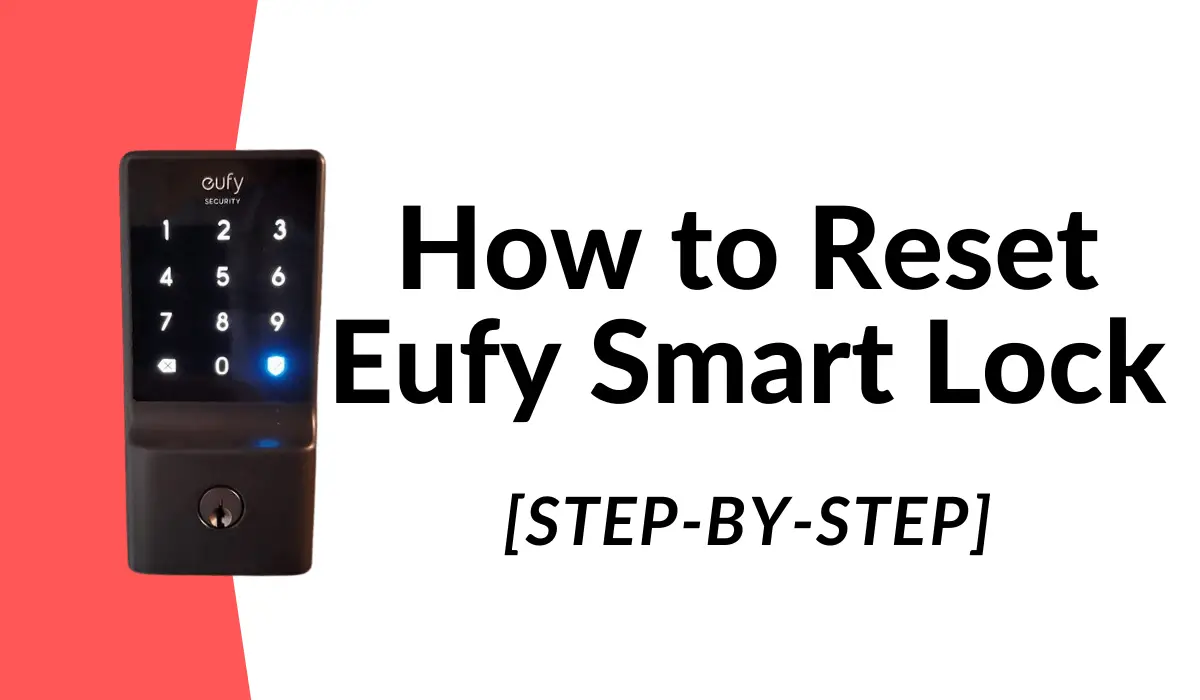Smart home enthusiasts have been replacing mechanical locks with smart locks.
One of the amazing options out there is the Eufy Smart Lock (Both Bluetooth and Wi-Fi.) Undoubtedly, it’s a real game-changer!
With its seamless Wi-Fi-enabled features, you can lock or unlock your door from anywhere – using your smartphone!
But, like any other smart device, Eufy Smart Lock can run into problems like Wi-Fi connectivity issue, for example.
And if you find yourself troubleshooting it without any luck, it’s time to factory reset the device!
In this post, I’ll walk you through a step-by-step guide on how to reset Eufy Smart Lock!
Before resetting the Eufy Smart Lock, try this approach
Resetting can indeed fix a lot of problems in any smart device.
However, I’d recommend you restart and reset the Wi-Fi before resetting the smart lock.
It can fix the connectivity issues that aren’t allowing the smart lock to function properly.
Here’s my approach to restarting the Wi-Fi to fix connectivity issues in Eufy Smart Lock.
Step 1: Turn off the Wi-Fi Router
Step 2: Make sure to turn off the Wi-Fi on your phone
Step 3: Count 10 seconds
Step 4: Turn the Wi-Fi Router on
Step 5: At the same time, turn on the Wi-Fi
This should refresh the Wi-Fi system and the connectivity problem should go away!
If the problem doesn’t go away, your best bet is to factory reset the Eufy Smart Lock.
Step 1: Remove the back cover
The back cover that you can see behind the Eufy Smart Lock covers its batteries. It also houses other components of the smart lock.
So, the first step is to remove this back cover to find the “reset” button inside.
Be sure to gently remove it to avoid breaking it!
Also Read: How to Remove Eufy Camera to Charge
Step 2: Find the reset or sync button
On the back of the smart lock, you’ll find the batteries and a small sync button.
The sync button will have the “lock” symbol below it.
Once you’ve found it, move to the next step!
Step 3: Press the sync button five times
Now, it’s time to press this sync button at least 5 times.
All you need do is align your finger with the button and tap it five times. Count each tap as you go!
Step 4: Hold down the sync button
While tapping the sync button five times, press and hold it down for several seconds.
I’d recommend holding it down for 30 seconds. Keep a timer for it if you don’t want to count!
If you hear the “beep” sound during this procedure, just ignore it!
Be patient!
After 30 seconds, release the button!
You should hear a voice, “Ready to Set up” which means your Eufy Smart Lock has been reset to its factory settings.
And now, you’re all set to set it up from scratch!
How to reset the Wi-Fi Bridge of Eufy Smart Lock Touch
If you’ve got the Eufy Smart Lock Touch, the reset procedure would be a little different.
For some, the smart lock doesn’t connect or function like it used to. For others, however, it doesn’t lock or unlock using Bluetooth or Wi-Fi.
No matter what’s wrong, a reset procedure can help fix it.
Earlier, I walked you through a step-by-step guide on resetting the smart lock device. This time, however, you’ll learn how to reset Wi-Fi Bridge!
That said, here’s how to reset the Wi-Fi Bridge of your Eufy Smart Lock Touch.
Step 1: Go to the Wi-Fi Bridge
The first step is the obvious one. You might already know this. You’ll have to go to the location where you’ve mounted the Wi-Fi Bridge.
I’ve mounted it on the wall near the door entrance. And that provides good signals to my Eufy Smart Lock.
Step 2: Get the Eufy Removal Pin
Typically, you’ll need to find and get the Eufy removal pin. It should be somewhere in the cabinet or the box!
Remember that this removal pin will help you to reset the smart lock!
Once you’ve found it, proceed to the next step!
Step 3: Insert the pin in the slot of the Wi-Fi Bridge
Like I said before, this removal pin will help you reset the Wi-Fi Bridge.
It’s because there’s no sync or reset button on the device itself!
That’s why you’ll need the help of this pin to press the reset button inside the device.
That said, find the small slot on the side of your Wi-Fi bridge. And insert the pin in this slot carefully!
Keep pressing it until you hear the voice, “Device resetting” with an orange LED!
It indicates that the device has been reset to its factory settings successfully!
After resetting the Eufy Smart Lock
Once the devices are reset to their factory settings, the next step is to re-setup.
You’ll need to add your Eufy Smart Lock and integrate it with your smart home system.
Just follow the user manual to set it up again. And it should fix the issues and make your smart lock work again!
If the issue isn’t fixed after the reset, you should try contacting Eufy Support. They would be able to assist you and troubleshoot the smart lock to resolve the problem!