The battery is the critical component of the Shark Robot vacuum. Without this battery juice, it can’t function. It means that if your Shark Robot vacuum isn’t fully charged, it won’t be able to clean your floors. And there would be no cleaning automation for several hours if the Shark Robot vacuum isn’t in its cleaning mode.
The thing is that the Shark Robot vacuum starts charging when you set it up for charging.
But sometimes, it’s possible for the Shark Robot vacuum to not charge for several reasons.
Luckily, there are a couple of solutions to this problem that we believe you would find helpful.
So read on if your Shark Robot vacuum is not charging.
How do I know if my Shark Robot vacuum is charging?
The blue light indicator on the robot vacuum is the easiest way to tell whether or not your Shark Robot vacuum is charging. You’d find these three bar lights on top of your Shark ION robot vacuum. These blue lights would flash, indicating that your vacuum is charging. The Shark IQ robot, on the other hand, would blink two blue lights, indicating that it’s charging.
When it doesn’t charge, the Shark Robot flashes blue, then red light. Or, it would flash briefly and would stop blinking any light.
Why is my Shark ROBOT vacuum not charging?
From technical problems to faulty cords and adapters, anything can cause charging problems in a Shark vacuum. And without identifying what’s causing the recharging problem, you won’t be able to fix it. Usually, these problems are easy to fix with some troubleshooting tips.
10 Solutions to Shark Vacuum not charging
Luckily, we have got you covered by giving solutions to each problem, so you can resolve charging issues.
Just go over each solution, and you’ll be able to charge your Shark vacuum robot in no time!
The solutions provided in this article are applicable for almost every model of Shark Robot including, but not limited to:
Solution 1. Check if the charging dock’s light is flashing
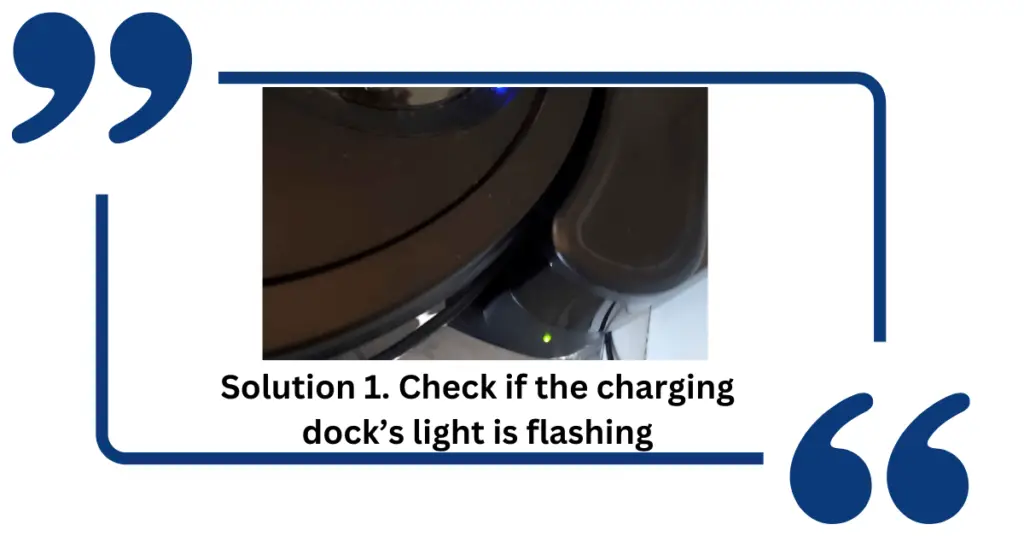
The first thing that you should check is the charging base of your Shark Robot. If you’ve plugged it into the power source, it would flash a green light. This indicates that it’s ready to charge your robot vacuum.
If the light doesn’t flash, you should change the power source. For example, try to plug it into another room that has the minimum voltage.
Solution 2. Make sure the vacuum is switched on
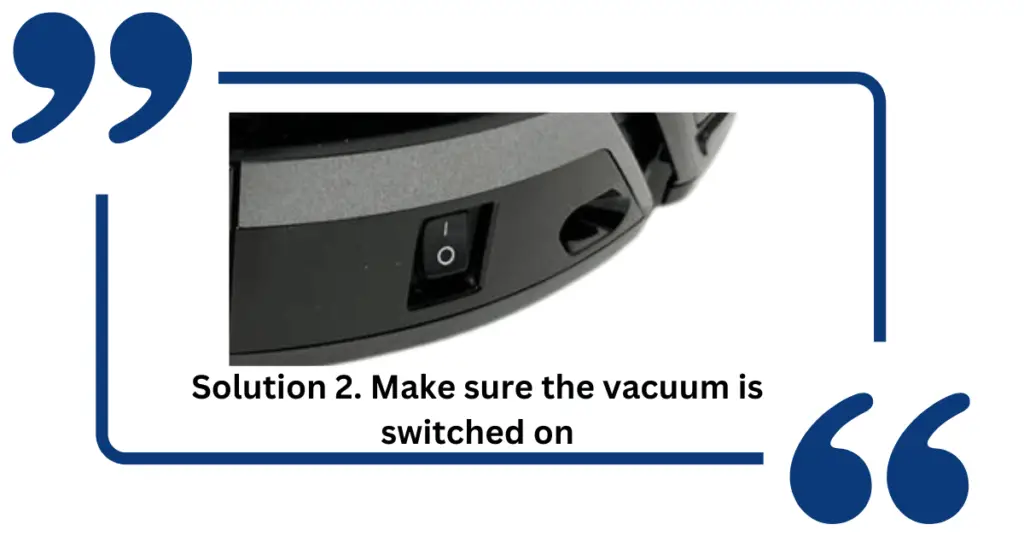
When manually placing your robot vacuum to the charging dock, make sure the vac is switched on. You’d find this button on its side. Push the “I” symbol, and it’s on.
Sometimes, the power button is stuck between on and off. Fix this by toggling the switch!
Solution 3. Turn it off and on for several seconds
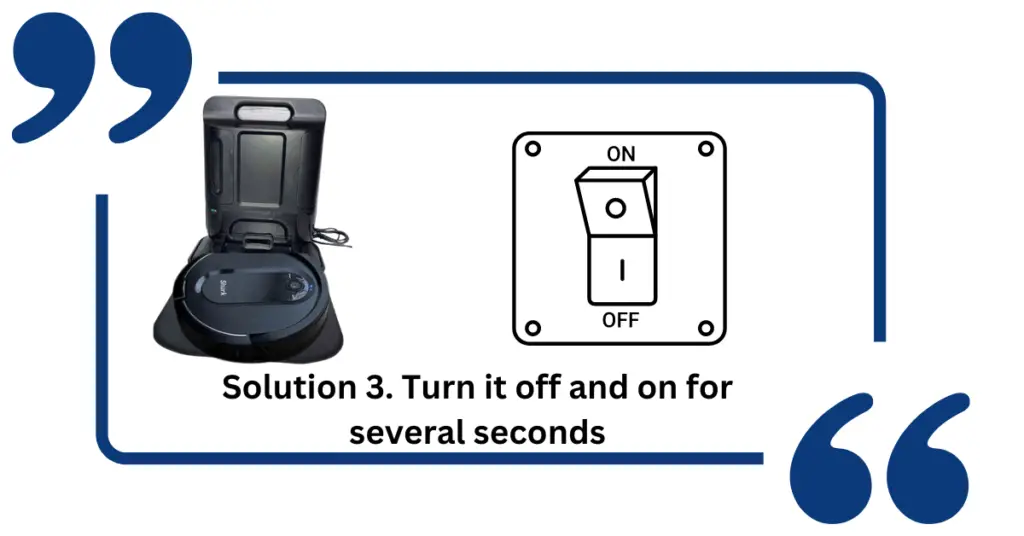
Turn off your robot vacuum for several seconds, especially if it’s low on battery. Now leave it idle for several seconds before turning it on. If there’s no hardware malfunction, it would start charging.
Solution 4. Get rid of obstructions between the dock and the vacuum
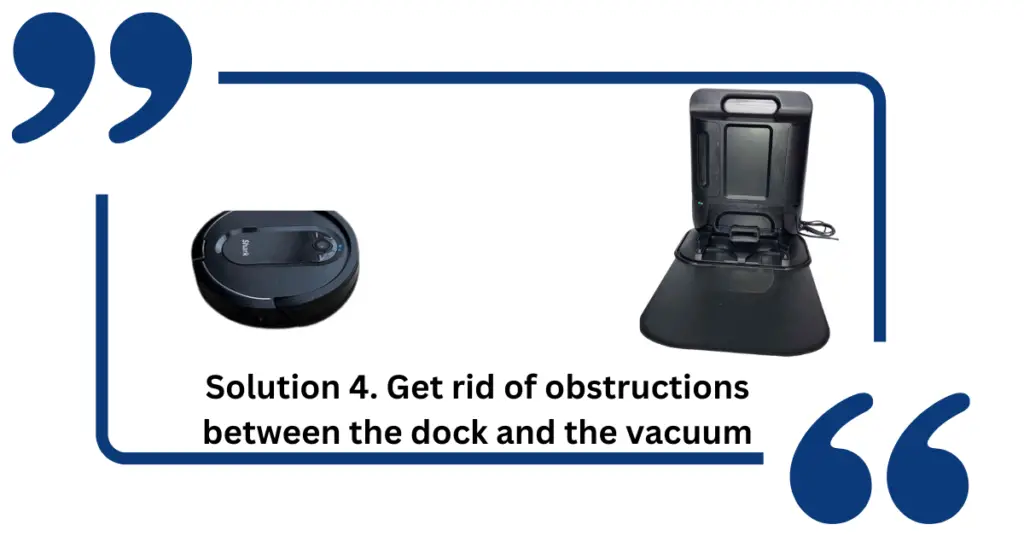
Pressing the “dock” button on the vacuum would allow it to find a charging station, especially if its battery isn’t completely drained. But if it’s not charging, it could be because it’s not connected to its charging dock. So try to get rid of any obstructions around the area that are preventing it to walk over to the charging dock. Also, make sure the room is equipped with charging docks. So it can easily find them and charge them!
If the vacuum has difficulty finding its way back to the dock, clean the dock’s infrared lights and sensors. Gently wipe them using a soft cloth (avoid using a wet cloth.)
Besides this, you can also manually place it on its charging station.
Solution 5. Clean the metal contacts of the Vacuum and the charging base
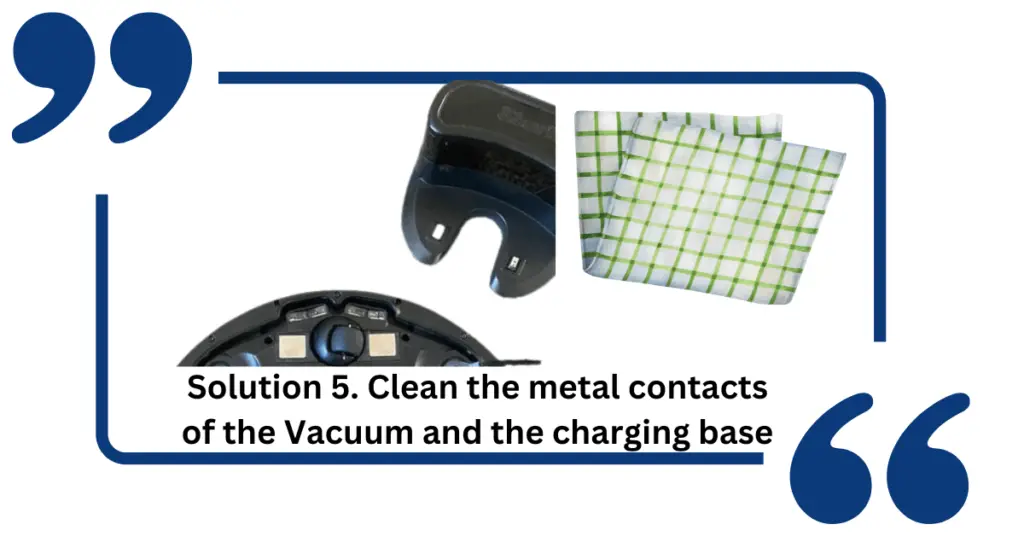
Your Shark Robot vacuum and the charging base have both their own two metal contacts. These contact points are the charging mechanism for the vacuum, allowing it to align with the charging station.
Without this alignment, your robot vacuum can’t establish the charging connection.
So we suggest that you try to clean them up to remove any dust or debris particles before charging.
Also, don’t forget to clean the wheels of your robot vacuum using a microfiber cloth.
Solution 6. Check the power source or wall outlet
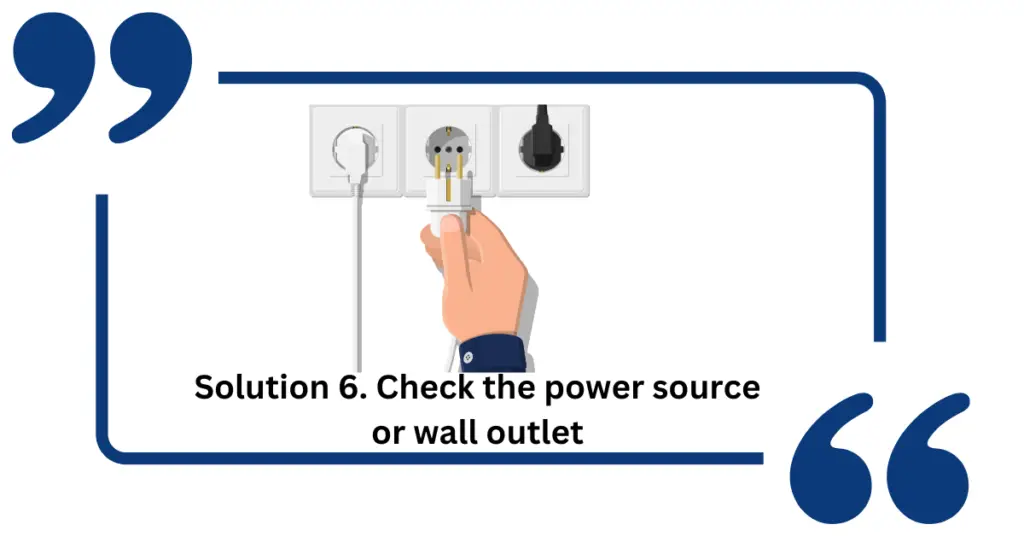
If the charging base isn’t flashing the green light, it could be because of a faulty wall outlet. Or perhaps, the power source isn’t supplying enough electricity to your charging dock. Try plugging it into another wall outlet.
Solution 7. Check the power adapter or charging cable
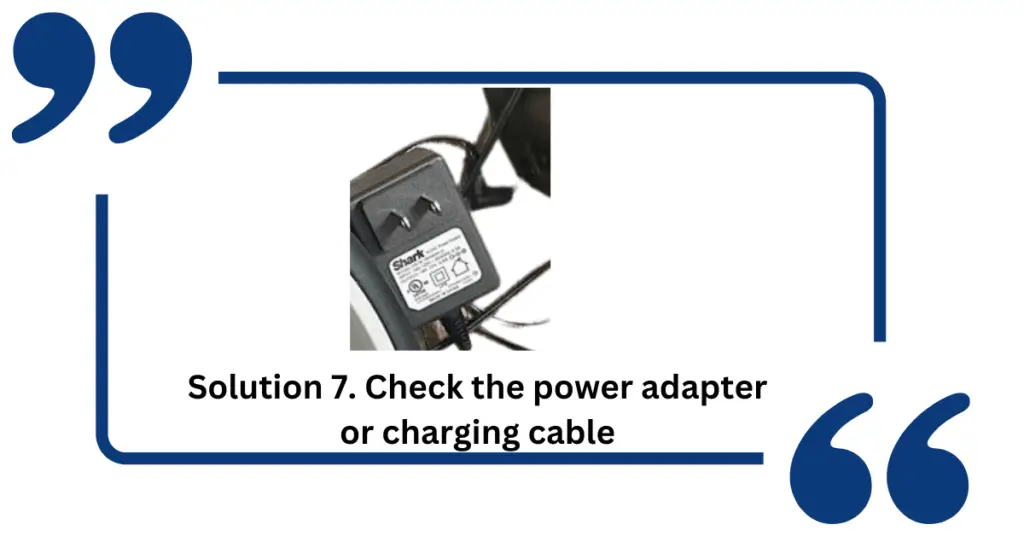
In most cases, the faulty power adapter is the reason why your Shark Robot isn’t charging. This power adapter comes with many Shark Robot vacuum cleaners. So if you’ve got a spare Shark Robot power adapter, try using that. It should resolve this charging issue. If it doesn’t, keep reading until you find the solution!
Solution 8. Replace the dead battery
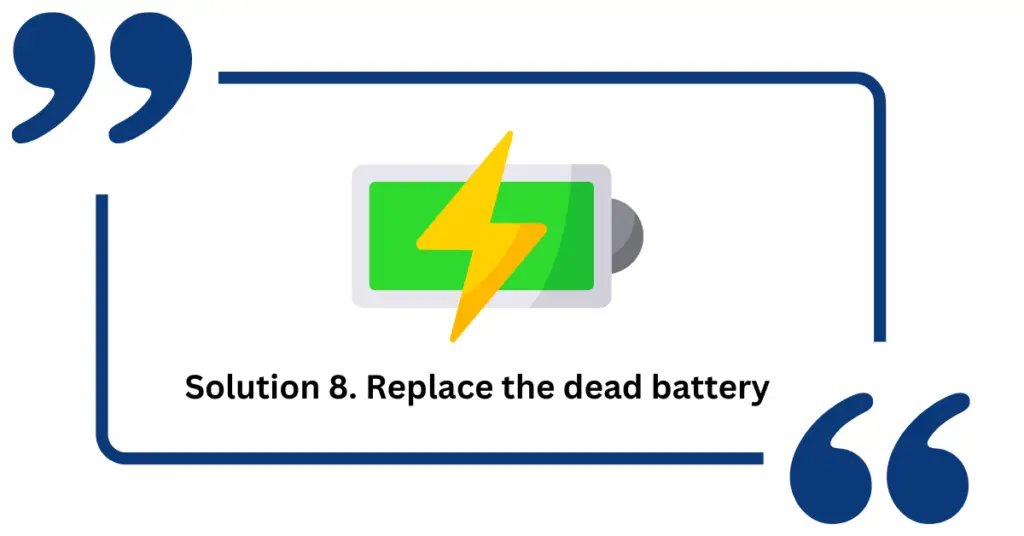
The first sign of a dead battery is a short battery life. The second, and the worst one, is your Shark Robot not charging at all. If you’ve done every solution we’ve mentioned, but to no avail, it could be because the battery is dead.
But before you get a new replacement battery, try to remove the old battery and put it back in after inspecting it. Clean it up if it’s covered in dirt, or replace it using this step-by-step guide for Shark Robot vacuum battery replacement.
Shark Robot vacuum battery replacement step-by-step quick guide
First things first, check your model number and then order a battery compatible with your vacuum model. Try one of these genuine Shark Robot vacuum batteries.
Step 1: Unplug the vacuum and make sure the device is switched off (O button)
Step 2: Make sure you put a clean towel down before you flip the vacuum over (To avoid scratching the sensor)
Step 3: Find the battery compartment under the Shark Robot Vacuum
Step 4: Using the screwdriver, take the screws off
Step 5: Inside the battery compartment, you’ll find the battery attached to its connector
Step 6: Gently press the small connector and take out your battery
Step 7: Grab the new battery and put the small connector in its place before putting the battery in
And you’re done replacing the battery. It should resolve the charging issue, so try charging your robot vacuum again by switching it on and pressing the dock button.
Solution 9: Change the charging base
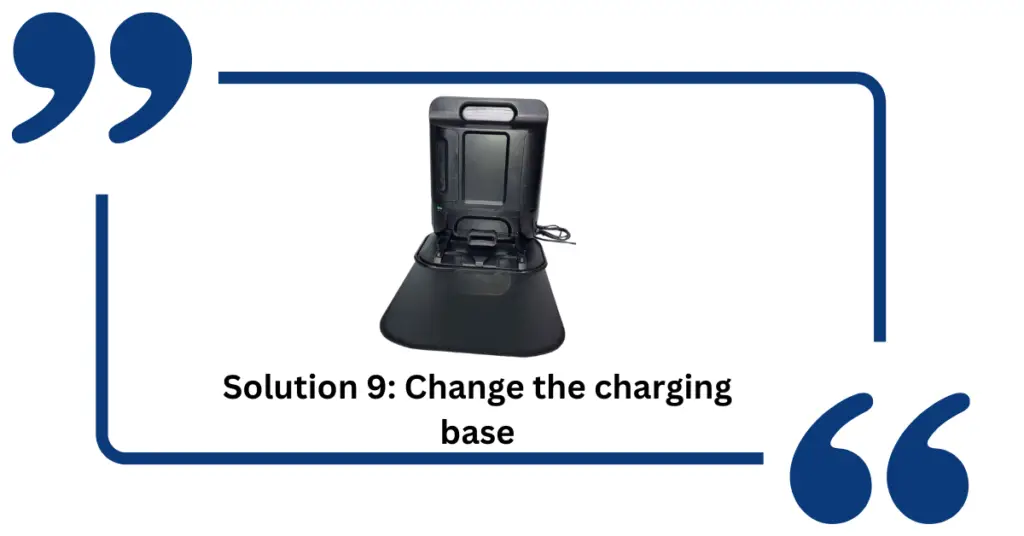
A damaged charging dock can’t provide the charging power to your vacuum. Besides, it prevents the smooth docking of your vacuum. So when this happens, you’ve no other choice, but to get a new charging dock. Or, if you’ve already got a spare charging dock (genuine Shark Clean charging station), you can use it. Just make sure that it’s an updated version and compatible with your model.
Note: Don’t just any charging dock. Instead, get a current updated charging dock, particularly a genuine one.
Solution 10. Get an exchange
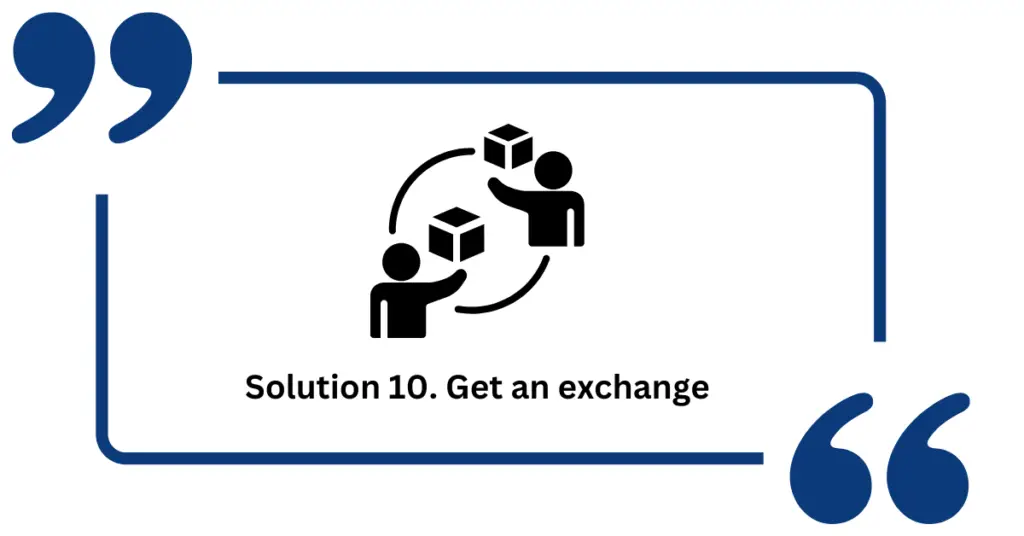
Your brand-new Shark Robot’s hardware can malfunction. But it’s nothing to worry about. Try going to the physical or online store where you bought this from and let them know about the issue. It’s most likely that they will offer an exchange if it’s still within the replacement warranty.
Last solution: Contact the Shark Support
If you purchased it directly from the Shark Robot store, they should be able to help you. Contact the Shark customer service and they would assist you regarding this charging issue.
Check if the charging dock’s light is flashing
Wrap up
The most common causes of “Shark Robot not charging” are mostly hardware malfunctions. You can easily fix them using a couple of solutions that we have provided. However, you should still contact Shark Support if you can’t seem to resolve this charging problem.

