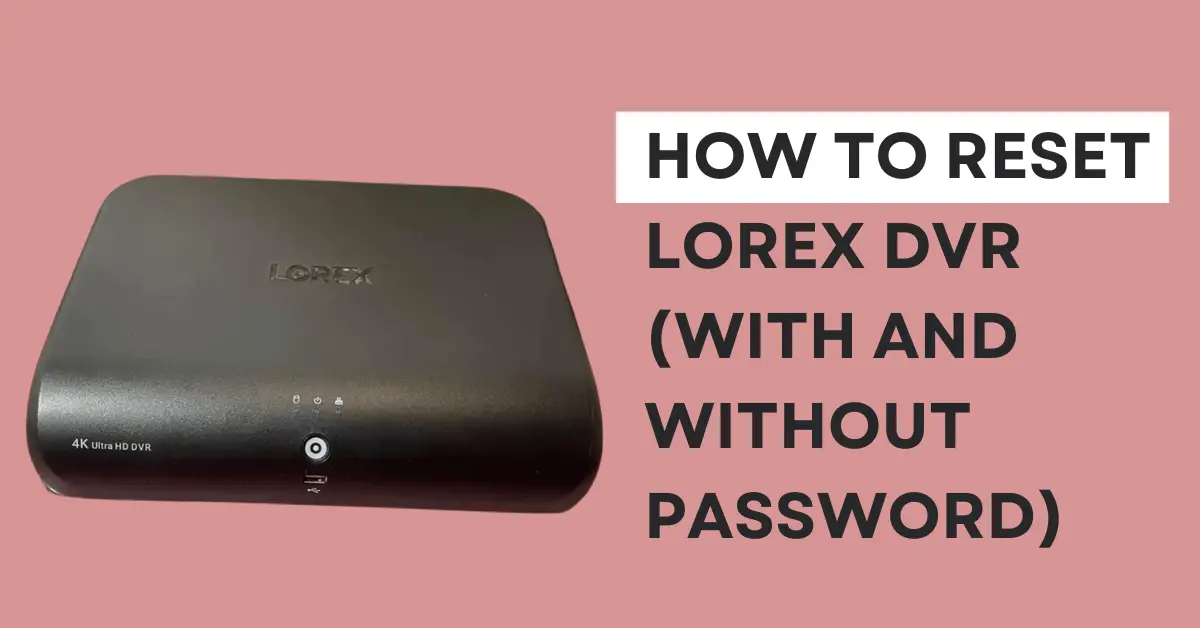Being the best surveillance system, Lorex DVR allows you to manage your security system smartly.
And that’s the reason why it’s a great addition to your smart home.
However, like other systems, it can run into problems.
And when that happens, you’ve got no option but to reset the Lorex DVR to its factory settings.
Now, if you don’t know how to reset Lorex Dvr with and without a password, fret not!
In this post, I’ll walk you through a simple step-by-step guide to resetting your Lorex DVR.
And believe me, it’ll be a breeze!
How to reset Lorex DVR to the factory settings
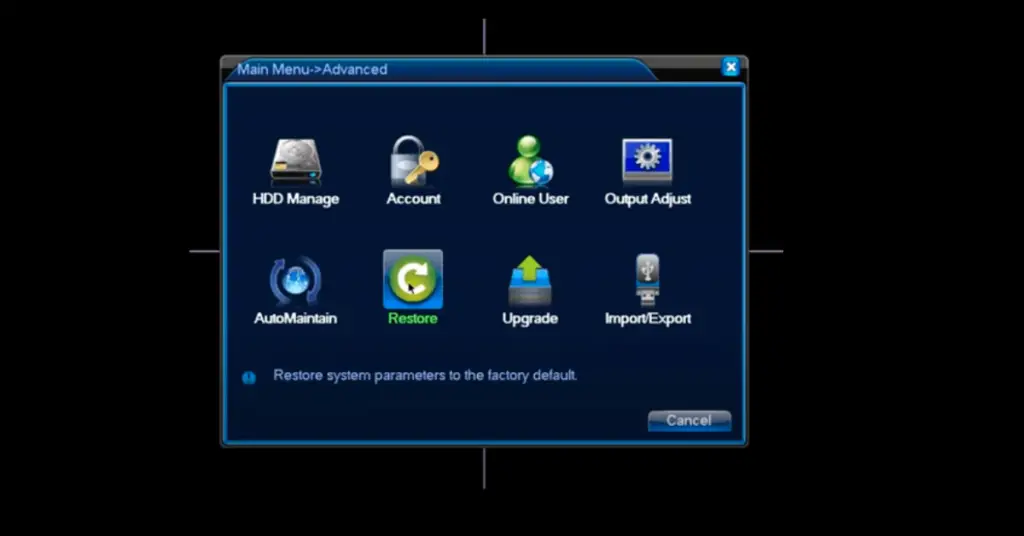
The easiest way to reset your Lorex DVR to the factory settings is through the monitor screen.
That said, here’s a step-by-step reset procedure for Lorex DVR.
Step 1: Right-click on the screen to view the options. And hit the “Main Menu” option.
Step 2: Next, type in the Username and Password on the System Login Dialogue box and hit “Ok”.
Step 3: Once you’re logged in, go to the “Main Menu” again.
Step 4: Select “Advanced” to view other options.
Step 5: Click the “Restore” option, check the “Select all” and hit “Ok”.
If you get a “Lack authority” message, you’ll need to enter the correct username and password. I’d recommend turning off the system before you try to log in. In the password, enter “admin” or leave it as it is and hit “Ok” to proceed to the next step. You’ll be able to log in this way if you haven’t set the username or password yet.
How to reset Lorex DVR password
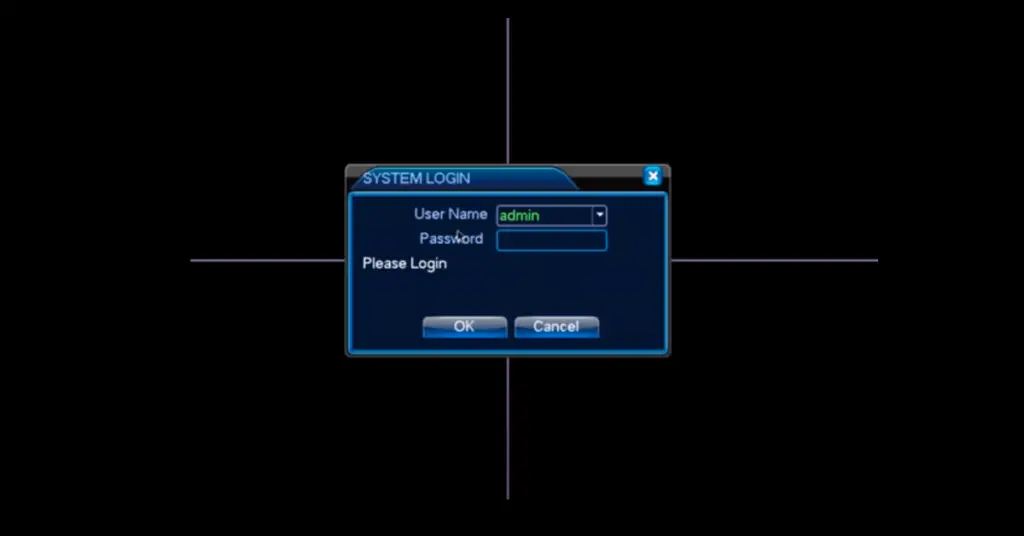
Sometimes, you forget the password to access the Lorex DVR Main Menu where the reset procedure is done.
But it’s nothing to worry about because almost every smart device comes with a physical reset button. And once you’ve properly performed the reset procedure, you can change the password.
Here, I’ll show you the step-by-step procedure of how to reset the Lorex DVR password in a few steps.
Step 1: Power off your DVR by unplugging the power cord from the unit.
Step 2: Find the reset button on the back or bottom of the DVR. It’s usually a small hole labeled “Reset” or “RST.”
Step 3: Use a small, pointed object such as a paperclip or pin to press and hold the reset button.
Step 4: Now, while holding the reset button, power on the DVR by plugging it back into the unit.
Step 5: Keep holding down the reset button for about 15-20 seconds. You should see the “green” light and hear a beep, indicating that the reset is in process.
Step 6: Release the reset button and wait for the DVR to complete the reset process. This may take a few minutes.
Step 7: Once the DVR has finished resetting, it should return to its factory default settings.
Step 8: On your monitor screen, you should see the “Device Installation” tab where you can change the password to gain access.
Factory Reset Lorex DVR without password (Different models)
Some models of Lorex DVR have different internal components. So finding the reset button in the unit can be a headache!
For that reason, you might need to open the DVR case to find the reset button.
But before you proceed to do that, be sure to check the user manual and the warranty.
That said, if you want to factory reset Lorex DVR without a password, here’s a step-by-step procedure.
Step 1: Unplug the DVR from its power source (just unplug the cord from the unit.)
Step 2: Grab the screwdriver and carefully remove the screws securing the DVR case.
Step 3: Remove the DVR case gently. Also, be sure to take note of any cables or connections that may be attached to the case.
Step 4: Somewhere in the DVR’s motherboard, find a shiny silver round CMOS battery.
Step 5: Pull out the CMOS battery from its socket. This battery contains the stored data of your DVR’s settings, including the password.
Step 6: Leave the CMOS battery removed for approximately 15-30 minutes. This will drain the power so that it can restore to its factory settings.
Step 7: Put back the CMOS battery into its place on the motherboard.
Step 8: Also, put back and reassemble the DVR case. Make sure all the connections or cables are properly attached in their place.
Step 9: Plug the DVR back to switch it on.
Step 10: Now, Wait for the DVR to boot up. It should now be reset to its factory default settings.
Things to keep in mind before you factory reset Lorex DVR
Whether you’ve forgotten the password or the DVR is acting up, a reset procedure can resolve the issue.
After all, it erases the previously saved data of the unit and allows you to restore new data.
While it can resolve the issues, there are a couple of points to consider before pressing the reset button.
- Your saved data including footage will be erased and can’t be recovered
- Every admin settings including usernames and passwords will be removed
- All the system settings including network settings will also be erased
So it’s best that you first try to reboot or restart the device by unplugging it. This should resolve any technical issues by refreshing the system.
The Bottom Line
After following the reset procedure, you should be able to gain access to your Lorex DVR. However, if the DVR isn’t resetting or experiencing any technical problems, you should get professional assistance. I suggest contacting Lorex Support for better service.