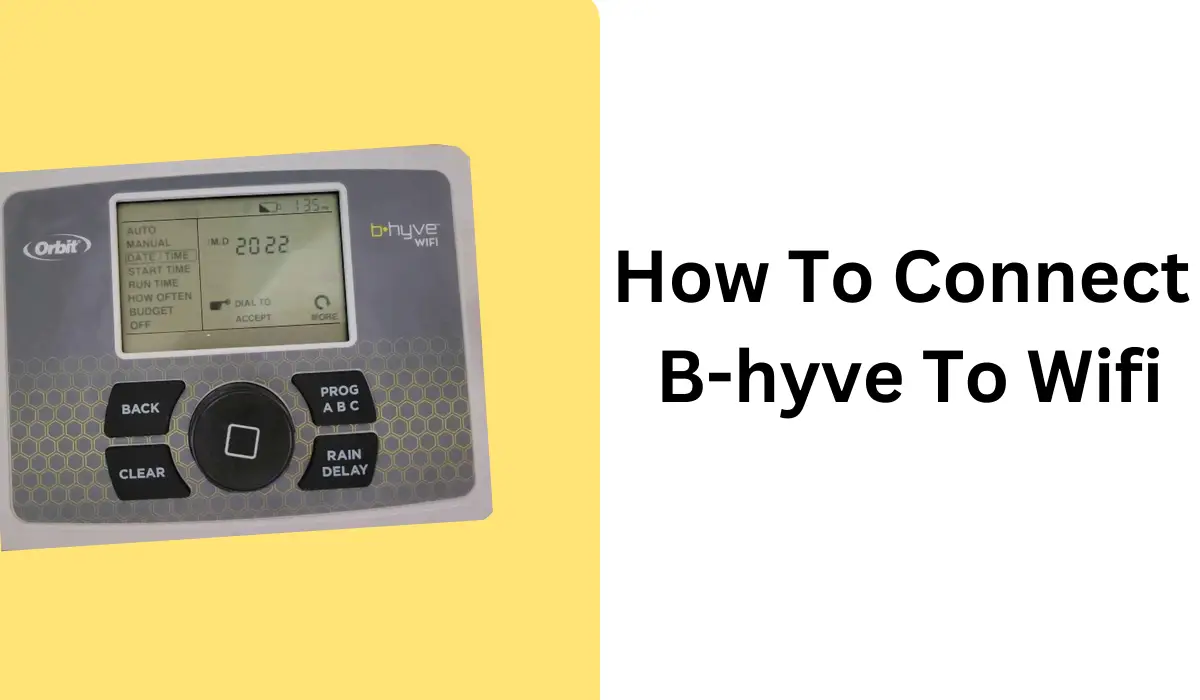There’s no doubt that Orbit B-hyve is an amazing smart irrigation controller system that a lot of smart homeowners adore.
After all, you can effortlessly automate your irrigation system with a simple tap on your smartphone!
But that’s possible when your B-hyve is connected to Wi-Fi.
So if you’ve got your hands on Orbit B-hyve but are unsure about connecting it to Wi-Fi, don’t worry!
I’ve got you covered with easy steps to get your B-hyve connected to Wi-Fi. So you can start using it seamlessly at your smart home.
So, let’s dive in and learn how to connect B-hyve to Wi-Fi step by step. So you can start enjoying its smart features right away!
Step 1: Install the B-hyve Controller (Sprinkler Timer)
First things first, you’ll need to grab your B-hyve Controller (faucet timer) and install it properly. You should install it near your irrigation system’s wiring and valves – on the wall!
This setup is necessary before you connect your B-hyve to Wi-Fi. Once the setup is finished, you can check Wi-Fi connectivity to ensure it’s working properly.
So finish this step before you proceed to the next step.
Step 2: Power on the Controller (Sprinkler Timer)
This step is obvious, and some of you might already be familiar with it.
For those of you, who have no idea how to power the controller, follow this step!
So, grab your power adapter and connect it to the B-hyve controller after installing it. Afterward, plug it carefully into the power outlet.
Once the controller is switched on, you’ll notice the illuminated “B”, indicating that the device is powered on!
While it’s in the pairing mode, move on to the next step.
Step 3: Ensure the B-hyve controller (Sprinkler Timer) is in pairing mode
Connecting your B-hyve to Wi-Fi is done when the timer is in pairing mode.
It automatically goes into pairing mode when it’s powered on. During this procedure, you’ve one hour to pair your B-hyve to Wi-Fi.
However, if the time runs out, don’t worry!
You can still put it in pairing mode by following the simple steps.
Here’s how to get your B-hyve controller in pairing mode.
- Rotate the dial (the big round button) and press it. You will see the “OFF” on the timer’s screen
- Open the swing panel and find the “reset” button
- Press this reset button one time
- Close the swing panel and find the Wi-Fi symbol on the timer’s screen. It should be in the top left corner!
- The Wi-Fi symbol will go into the pairing mode
- While it’s in the pairing mode, move on to the next step!
Step 4: Download the B-hyve app and create an account
On your smartphone, download and install the B-hyve app.
Once you’ve successfully downloaded and installed the app, the next step is to create an account.
If you’ve already created an account, you can skip this step!
Step 5: Go to Settings
After you’ve created an account, you’ll see the pairing description on the screen.
- Tap on “Open Settings” to change the settings.
- In the same tab, go to the settings and click “Wi-Fi” and you’ll see the “Orbit” Wi-Fi network.
- Select this network and return to the B-hyve app.
- On the B-hyve app, you’ll see that the app has found your timer!
- From the list of Wi-Fi networks, choose your preferred Wi-Fi and type in your Wi-Fi password
- The B-hyve will now connect to Wi-Fi
On the LED screen of the controller (timer), you should the Wi-Fi symbol. It indicates that your B-hyve sprinkler timer is now successfully connected to Wi-Fi!
Things to consider when connecting B-hyve to Wi-Fi
Though the setup process is a breeze, Wi-Fi connectivity is crucial.
Trust me, a lot of things can go wrong and mess up the whole process.
That’s why it’s important to consider a couple of crucial things before connecting your B-hyve to Wi-Fi.
By being aware of these factors, you can save time and effort in setting up your B-hyve device.
Once you’ve got that covered, you’re good to go and connect your B-hyve to Wi-Fi easily!
To make your life easier, I’ve highlighted a couple of factors to keep in mind.
Wi-Fi Signal Strength: Make sure you’ve got a strong Wi-Fi signal in the area where you plan to install the B-hyve device. Weak signals can cause connectivity issues.
Wi-Fi Network Compatibility: Ensure that your Wi-Fi network is compatible with the B-hyve timer. Check if it supports the required frequency and encryption standards (e.g., 2.4GHz, WPA2).
Network Password: Keep your Wi-Fi network password handy before attempting to connect. You’ll need it during the setup process.
Distance from Router: If the B-hyve timer is too far away from your Wi-Fi router, it may struggle to establish a stable connection. Consider keeping it near!
Router Settings: Some routers have additional settings like MAC address filtering or firewall rules that can interfere with device connections. Ensure these settings are not causing any issues.
Firmware Updates: Check if there are any firmware updates available for your B-hyve device. Keeping it up to date can address any known Wi-Fi connectivity bugs.
Wrapping Up
To sum up, connecting the B-hyve Smart Sprinkler to Wi-Fi opens up a world of smart features.
It’s easy to do if you follow the steps that I’ve covered in the post. Also, remember to take care of a few things, and your smart water irrigation system will be up and running.