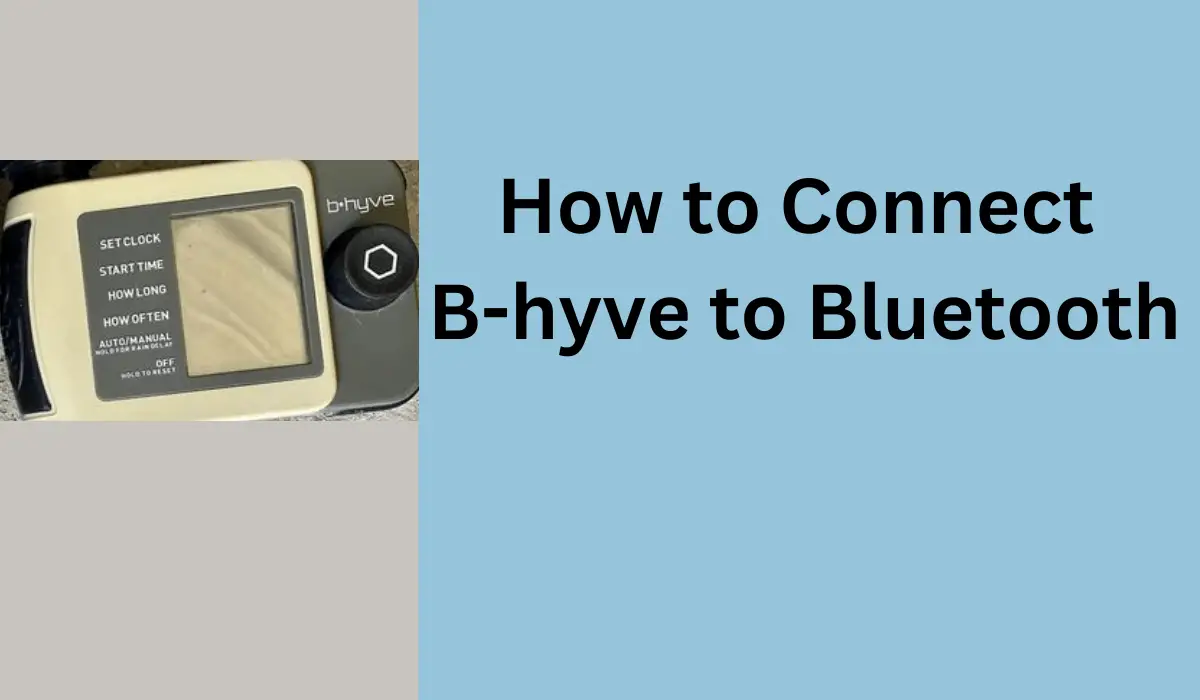Got your hands on a smart watering system like B-hyve, but don’t know how to set it up? Fret not!
After you’ve connected your B-hyve Wi-Fi timer connected Wi-Fi, it’s time to pair the B-hyve faucet timer!
After all, controlling your faucet watering from your smartphone is possible through the B-hyve app.
And for the initial setup procedure, you’ll need to pair both devices to each other – your smartphone and B-hyve!
Don’t worry if you’re unsure about the Bluetooth pairing process because I’ve got your back!
In this post, I’ll walk you through some easy steps to guide you on how to connect B-hyve to Bluetooth.
Once it’s paired, you can use the B-hyve smart faucet timer to control your watering schedule right from your phone.
So, let’s get started and make your gardening life a breeze with B-hyve smart watering!
Step 1: Turn on the Bluetooth on your smartphone
The first thing you’ll need is your smartphone or tablet by your side.
So grab your smartphone to enable Bluetooth!
You can usually find the Bluetooth option in your phone’s settings menu.
Once you’ve found it, simply toggle it on and make sure it stays enabled throughout the entire pairing process.
This step is crucial to establish a seamless connection between your smartphone and the B-hyve faucet timer.
And you’re one step closer to getting your devices in pairing mode!
Step 2: Put batteries in B-hyve Hose Faucet Timer
Get your B-hyve hose faucet timer ready by inserting some fresh batteries.
Find the battery compartment – on the front side of the faucet timer. Then, gently pull the battery compartment out.
Take your AA batteries and place them properly into their designated slots within the compartment. I recommend using AA Duracell batteries!
After putting the batteries, gently slide the compartment back into its place.
As soon as you close the battery compartment, keep an eye out for the B-hyve’s LED indicator. You’ll notice a blue LED light flashing, indicating that it has entered pairing mode.
One thing to keep in mind, though, is that the pairing mode will remain active for one hour. So, before the time runs out, quickly move on to the next step to ensure a successful pairing process!
Did time run out? Don’t worry, you can still put your B-hyve into pairing mode. Just press the “B” button on the B-hyve faucet timer for five times. The LED indicator will rapidly blink red, and then it will flash blue once. It means the device is in pairing mode!
Step 3: Download the B-hyve app and create an account
On your smartphone, tap on Google Play or App Store to download the B-hyve app.
After installing the app, tap it to launch it!
On its home screen, you’ve got two options – Create an account or Login.
If you haven’t created an account already, create one before proceeding to the next step!
Step 4: Go to “Settings” to add a new device
On the home screen of the B-hyve app, find the “Settings” gear icon and tap it!
- On the Settings tab, tap on “Devices” and select the last option “Add Device.”
- And don’t forget to hit the “Confirm” button!
- Then, select the “This is a New Device” option.
- Choose the “Hose Faucet Timer”
- Be sure to power on the hose faucet timer!
- Verify the MAC Address by matching it
Step 5: Connect Device via Bluetooth
After you’ve matched the MAC Address, you should be able to see the message “Connected to Device.”
Select “Connect via Bluetooth” and confirm by tapping “I understand”
You’ve now successfully connected B-hyve to Bluetooth. Just follow the instructions on the app’s screen and you’ll be all set to use it!
Now start creating the scheduled programs however you prefer!
If you lose the Bluetooth connection, tap on the “Bluetooth” icon next to the B-Hyve logo on the app. And the device will be connected automatically!
B-hyve not connecting to Bluetooth? Try these tips
Sometimes, your B-hyve faucet timer won’t connect to Bluetooth. If that’s the case, you don’t have to panic!
With some troubleshooting, you can resolve the Bluetooth pairing issue.
Here are a couple of B-hyve troubleshooting tips for when your B-hyve doesn’t pair with Bluetooth.
Restart the device: Turn off Bluetooth on both your smartphone and the B-hyve faucet timer. And remove the batteries for several seconds. Keep it switched off for a few seconds before attempting the Bluetooth connection again.
Check Bluetooth range: The smartphone that you’re using should be near the B-hyve faucet timer when it’s in the pairing process. So, ensure that your smartphone and B-hyve faucet timer is within the Bluetooth range of each other.
Update firmware and app: Though the app prompts you to update firmware during the pairing process, you should still check for any available firmware update!
The outdated firmware or app versions could cause Bluetooth pairing issues.
Reset B-hyve faucet timer: If you’ve tried other troubleshooting tips, but nothing works, it’s time for a reset!
That said, try resetting the B-hyve faucet timer to its factory settings.
Contact Orbit Support: If B-hyve won’t connect to Bluetooth, chances are your device may be bricked or faulty. I’d suggest that you reach out to Orbit Support for further assistance. They can provide specific guidance and troubleshoot the device properly to fix the pairing issue!
.