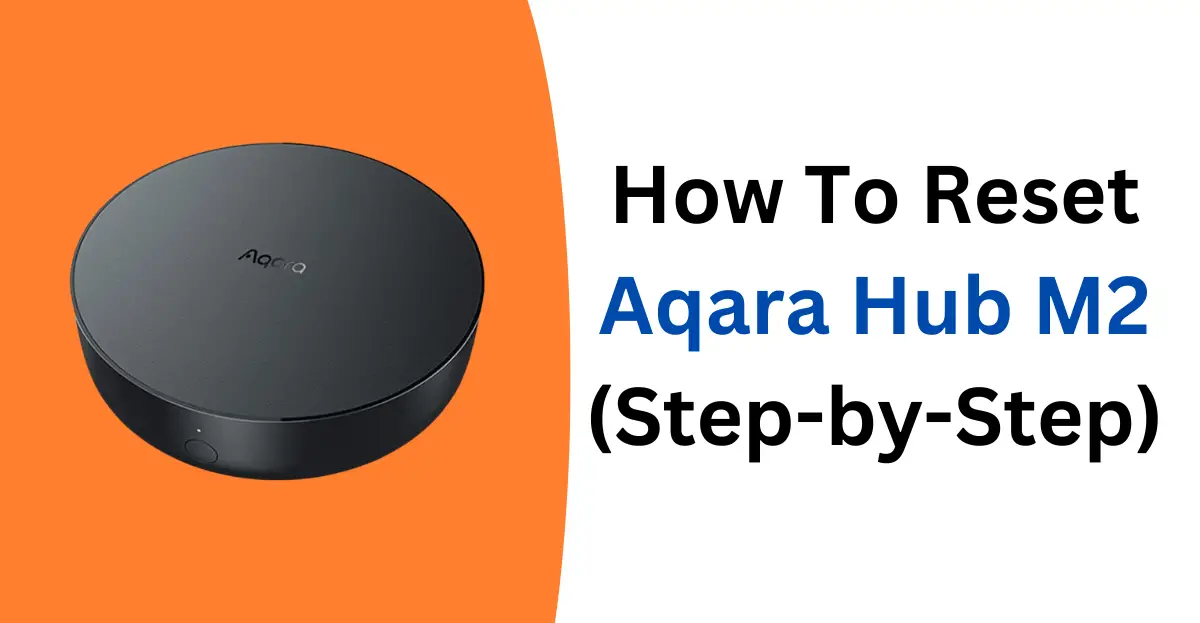The Aqara Hub M2 is a great central hub for smart homeowners like us.
It brings all our smart devices together seamlessly, and Zigbee and HomeKit integration is just icing on the cake!
But, like any device, it can run into issues – some of which are hard to resolve with a reboot. For example, issues like when it goes offline or stops responding.
The good news is that there’s a quick fix for these issues: resetting the device.
Now, if you don’t know how to reset Aqara Hub M2, fret not! I’ve got you covered!
In this post, you’ll learn how to reset it in easy steps.
But before you attempt a reset procedure, try to restart or reboot the device. Sometimes, it can fix temporary issues quickly!
Also Read: Add Aqara Sensor to SmartThings (Step-by-Step)
How to restart Aqara hub m2
Wondering how to restart your Aqara hub m2? Well, it’s simple!
Here’s how to restart Aqara Hub M2 step by step.
Step 1: Unplug the Aqara hub m2
Step 2: Wait for several seconds
Step 3: Plug it back in
Step 4: Press the button near the LED indicator
Step 5: The LED should turn into a solid blue
And that’s how you restart the Aqara Hub M2. This should fix the device if it’s disconnected.
How to reset Aqara Hub M2
If restarting the device doesn’t fix the issues, you can try to reset your Aqara Hub M2.
While a hard reset can erase the data, a soft reset can reset the device while keeping the data.
Remember that you might need to set up the device from scratch after the hard reset procedure.
here’s how to soft reset your Aqara Hub M2 step by step
Step 1: Grab your Aqara Hub M2
Step 2: Find the Aqara reset button (It’s the black round button on the front near the LED light)
Step 3: Press this button and hold it down for 10 seconds
Step 4: Release the button when you get a voice response “Network reset successfully.”
And you’re done soft resetting your Aqara Hub M2. If this doesn’t fix the issues, you might need to hard reset the device to its factory settings. It’s simple!
Here’s how to factory reset Aqara Hub M2 (Hard reset)
Factory resetting your Aqara Hub M2 can be done in a few easy steps. Here’s how!
Step 1: First, make sure your Aqara Hub M2 is plugged in and turned on
Step 2: Find the Aqara Hub M2 reset button on its front
Step 3: Press and hold down this reset button for 10 seconds
Step 4: Release the reset button when you get the voice response “Ready to connect”
Note: The device will rapidly blink yellow light, indicating it’s reset to its factory settings!
Step 5: Your Aqara Hub M2 is successfully reset to its factory settings and is ready for a setup
Aqara Hub M2 reset Wi-Fi (How To)
If you’ve changed the Wi-Fi or your router, your Aqara Hub M2 might have trouble connecting.
It could happen because of any reason.
Luckily, with some troubleshooting tips, you can fix Aqara Hub M2 not connecting.
Try the soft reset: If you’ve changed the network or your router, you should try the soft reset. Earlier, I shared how you can perform a soft reset on your Aqara Hub M2.
Restart your router: If the device isn’t connecting to your Network, try restarting the router. Unplug and plug it back to see if it resolves the connecting issue.
Move the hub to the router: Another way to resolve the connecting problem is to keep your hub and router near. So, try moving the Aqara Hub M2 closer to the router, especially during the setup process.
Ensure Wi-Fi Signal is strong: Ensure that the Aqara Hub M2 is placed within the range of your Wi-Fi router. If it isn’t getting strong signals, it might disconnect.
Lastly, if you’ve tried troubleshooting your Aqara Hub M2, and it’s working fine, chances are the router is faulty.
Aqara Hub M2 Troubleshooting Tips
Sometimes, the Aqara Hub M2 can be a bit finicky, like when it’s not responding.
This can totally mess up the whole thing, and make your other devices stop working. But don’t panic!
You can easily fix it yourself with some troubleshooting tips.
Here are a couple of Aqara Hub M2 troubleshooting tips.
Remove and re-add child devices if they stop responding: Child devices are your smart devices connected to your hub. When they stop responding, you should remove them from the Aqara hub. Go to your Aqara Home app > Accessories > Select your device > Scroll down and tap “Remove Accessory.”
Once done, re-add them to the Aqara Home app by pressing the button on Aqara Hub M2 three times. Then, hold down the button on the child’s device for 5 seconds.
Child devices are offline: If your child’s devices go offline, it could be because the hub is offline. Ensure that the hub is online by moving the child’s device to the hub. Press the button on the child’s device if it doesn’t reconnect.
Aqara hub m2 firmware update: Bugs and glitches can prevent your hub from working correctly. So, check if there’s the latest firmware available and update it. Moreover, ensure the Aqara Home app is updated to the newest version.
Disable “Delete protection”: The Aqara Home app comes with the delete protection feature in the app. If it’s enabled, you won’t be able to perform a reset. So, go to the app and ensure that it’s disabled. Then, try to perform a reset on the Aqara Hub M2.
Add failed Aqara Hub M2: If you’re trying to add Aqara Hub M2 and it fails to bind, you should connect it to the Ethernet. So, before you update or add the Aqara Hub M2 to the app, ensure you’ve plugged in the Ethernet port. Go to settings and upgrade firmware, and this should allow you to add failed Aqara Hub M2.
Contact Aqara Support: If you’ve tried the troubleshooting tips but nothing works, try reaching out to Aqara support.
The Bottom Line
Aqara Hub M2 is hands down the best ecosystem out there. But like any other device, it acts up randomly. While that can be a real headache, it’s nothing that you can’t fix. With a few troubleshooting tips and a quick reset, you can get your hub to work seamlessly like before.