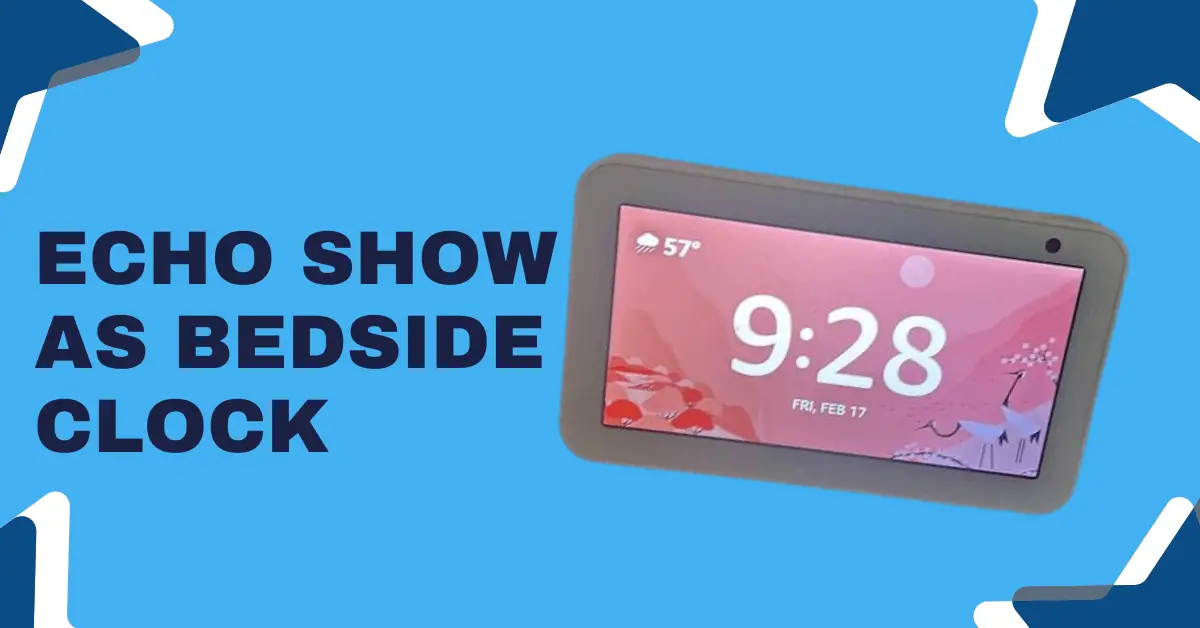Amazon Echo Show devices are considered the best, especially for their display feature. And this point is one that almost every smart homeowner can agree with.
With this device, you can control your smart home devices effortlessly – with your voice!
Besides, you also get to enjoy a ton of other features such as weather and news updates.
But if you don’t like other cards on the display and want your Echo Show to display clock only, fret not!
In this post, you’ll learn how to make your echo show display clock only – and not rotate to other cards!
Plus, you’ll learn how to change background settings and play music as well.
So let’s dive in!
How to make echo show display clock only
If you’re wondering if you can make your echo show act as a standalone clock, the answer is yes.
In fact, you can turn your Echo Show into a bedside clock and place it beside your bed.
You just have to change its “Home” settings and you’ll be able to use it as a clock.
To make your Amazon Echo Show always display a clock, you just have to follow some easy steps.
Believe me, it will take you a few minutes. And you’ll be able to display the Clock on your Echo Show (forever.)
Different models of Echo Show may have slightly different settings for setting the clock. So if you’ve got the Echo Show 8, it’s much easier to turn it into a clock!
A step-by-step guide to display the clock on Echo Show 5 (or any model)
Step 1: On your Echo Show, swipe down the on-screen display
Step 2: Tap the “Settings” gear icon
Step 3: Now, tap the “Home & Clock” option
Step 4: Tap on “Home Content”
Step 5: Turn off all the cards (including Rotate Continuously)
You can use the same settings for the other models of Echo Show devices. There are some slight changes, so no worries there!
So if you can’t find the “Home & Clock” option, look for the “Home Content” option. This way, you’ll be able to change Echo Show to display a clock only.
Also, don’t forget to make these important changes:
Night Mode and Schedule Settings are the two most important settings that you should also change.
In short, you should keep these modes turned on.
To turn on the Night Mode Behavior, go to Settings > Home & Clock > Night Mode and turn it on. You can also turn it on with your voice command. For example, “Alexa, turn the night mode on.”
At the same time, be sure to keep the “Scheduled” option switched on to your preferred time. So the clock stays on all the time!
To make this change, go to Settings > Home & Clock > Night Mode > Scheduled and change it accordingly.
And that’s how easy it is to turn Echo Show into a clock only.
In short, you just have to disable all other options in the clock settings. So all you’ve enabled is the Clock!
Change Background Settings of the Echo Show Clock
The best thing about the Echo Show clock is that it offers awesome additional features.
With the Amazon Echo Show clock, you can display a gorgeous background!
The clock lets you choose the clock faces, backgrounds, and more!
Whether you’re into a basic solid background or prefer an abstract picture, the Echo Show has got you covered!
That said, here’s how to change the background settings of your Echo Show Clock:
Step 1: Swipe down and Tap the “Settings”
Step 2: Tap “Home & Clock”
Step 3: Now, tap on “Clock & Photo Display” to change the clock’s background settings
Step 4: Choose any type of Clock that you want to display
Step 5: After picking your type of Clock, tap on the “Pencil” icon to edit the background
You can now choose any background that you’d like to display.
Make sure to turn on the “Auto-dimming” feature, which decreases brightness at nighttime.
Echo Show Clock with Music
The Echo Show clock isn’t only the best smart alarm and lets you play music.
It means that you can play your favorite music with your voice command.
It includes streaming music such as Spotify, for example.
Besides this, you can set a music alarm that will wake you up by playing your favorite song.
And that’s one of my favorite features of this smart home assistant. You just have to set the routines and you’re all set!
How to display the clock while playing music on Echo Show
With voice commands, you can easily change the settings on your Echo Show.
So to display the clock while music plays on Echo Show, just say, “Alexa, go home.”
Now your music should start playing while a clock is displayed.
Sometimes, though, it can a few seconds for the clock to display. But don’t worry about it as the display will rotate back to the Clock after initiating the music routine.
Try to add this to your Alexa routine, so you can play music whenever you want.
Here’s how you can create routines on your Alexa for your Echo Show device.
- Launch Alexa App
- Tap on the Hamburger icon
- Tap on the “Routines”
- Now, tap on the “+”
- Add routine such as “play music in the morning”
And you’re all done!
Wrapping Up
It’s possible to turn your Echo Show into a bedside alarm clock. You just have to change the settings, and you’ll be able to use it as a clock only. So disable all other cards in the Settings menu. Also, don’t forget to keep an eye on new cards that may be automatically enabled. Keep all these options/ cards disabled so that the Echo Show displays a clock only.
After changing these settings, you can also personalize the clock by changing the clock’s background. Match your style and choose the type of clock that you want by picking your preferred clock face and wallpaper.
Also, take advantage of its versatility as a bedside alarm clock, waking you to your favorite tunes. Just set the music routine on your Alexa app and you’re good to go!