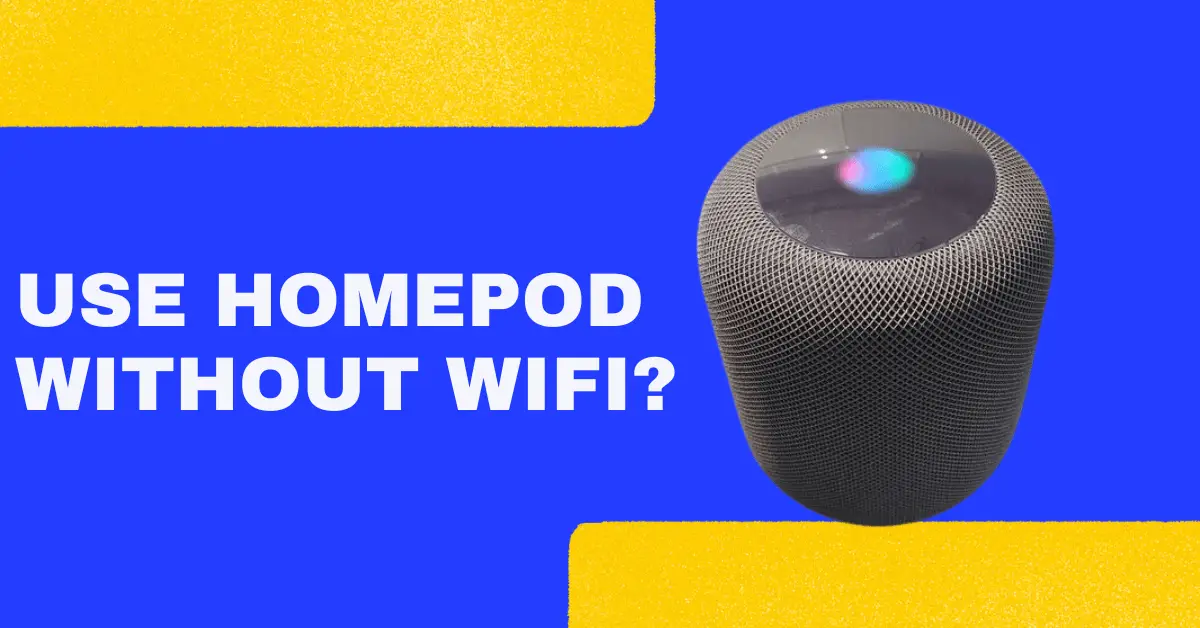Apple Homepod mini is one of the best smart home ecosystems.
Of course, they’re a great deal for a reason, especially for apple junkies.
Personally, I use a couple of Homepod minis at my smart home.
It’s because these smart speakers keep the smart devices connected seamlessly.
But is it possible to use Homepod mini as a Bluetooth speaker without Wi-fi?
That’s what I’ll guide you through in this post.
So read on if you’re wondering, “Can you use Homepod without Wifi?”
Here’s the answer
It depends.
If you want to use it as a standalone Bluetooth speaker, then yes. You’ll need to connect your iPhone, iPad, or other Bluetooth-enabled devices directly to the HomePod. And start using it as a speaker for playing audio from your device.
However, many of the smart features that help you perform tasks with your voice will not be available offline. For example, you won’t be able to turn on the smart lights!
Besides, you may not be able to stream music because Homepod requires Wi-Fi for that. For example, you can’t use music streaming services like Apple Music or Spotify. For that, you’ll need to get your Homepod connected to the Wi-Fi.
While you can use Airplay as a speaker, you’ll still need to be connected to Wi-Fi.
But you can play music if it’s already stored on your device. So let’s say that you’ve got the music stored in your iPhone/iPad, you can use Airplay to play it on Homepod wirelessly.
Again, however, your Homepod needs to be connected to the Wi-Fi for Airplay to work.
Also Read: How To Use Alexa as Bluetooth Speaker Without Wifi
Here’s how to use Homepod as a Bluetooth speaker
If you want to use Homepod as a Bluetooth speaker, I can guide you through a simple workaround. Just remember that you might need to connect to Wi-Fi initially. Afterward, you can turn off the internet and use the Airplay feature to play music on Homepod without Wi-Fi.
That said, here’s how to use Homepod without Wi-Fi as a Bluetooth speaker.
Step 1: On your iPhone, go to the “Home”
Step 2: Tap on the “Compass” icon at the top left corner
Step 3: Scroll down and find “Allow Speaker Access”
Step 4: Change it to “Everyone”
Step 5: Turn off the Wi-Fi
Step 6: Tap on the “Music” app to start playing music
Step 7: Tap the “Airplay” icon
Step 8: Connect to the Homepod shown under Airplay options
And now you can use your Homepod to stream music with the peer-to-peer Airplay feature.
Why does HomePod require Wi-Fi?
You probably already know that Homepod is a smart home speaker. It offers a ton of smart features that let you control your smart devices effortlessly.
And like other smart home ecosystems, Homepod needs to stay connected to the internet.
After being connected to Wi-Fi, Homepod can bring you the smartest features to make your smart home dreams come true.
Play Music
HomePod integrates with Apple Music, allowing you to play songs, albums, playlists, and radio stations using voice commands.
Besides, you can request HomePod to play your favorite songs, genres, and music artists.
Listen to Podcasts
Love listening to Podcasts? Well, it’s possible with Internet-connected HomePod.
When connected to the internet, Homepod can play your favorite podcasts from Apple Podcasts or other podcast platforms.
Plus, like music, you can ask it to play, resume, or discover new podcasts based on your interests.
Control your smart devices
Earlier, I mentioned how HomePod acts as a hub for controlling smart home devices compatible with Apple’s HomeKit platform.
Using your voice commands, you can control lights, thermostats, locks, cameras, and other HomeKit-enabled devices.
And that’s the key feature of this smart speaker, especially if you prefer the Apple ecosystem.
Set reminders and Alarms
Homepod isn’t just a speaker, but also your smart clock.
With access to the internet connection, HomePod can let you set reminders and alarms.
Just say the time and it will handle the rest for you, and will wake you up!
Create countdowns for activities
Whatever activity you do, you can create countdowns or timers for it using Homepod.
So whether you’re cooking or working out, Homepod can help you set the timing.
Get Weather and News Updates
Did you know that Homepod can be the news and weather reporter for you?
You can get weather forecasts for your location and news briefings from various sources.
Plus, you can also simply ask for the weather or request the latest news. So you don’t have to check your smartphone for news or weather updates. And that’s one of its awesome smart features!
Make calls and send messages with Siri as a virtual assistant
Because Homepod is an Apple smart speaker, you get Siri as a virtual assistant.
With Siri, you can make calls, send messages, and get things done with your voice.
And, of course, it is only possible when your Homepod is connected to the Wi-Fi.
Does HomePod use WiFi or Bluetooth?
The Apple HomePod, an awesome smart speaker, primarily utilizes Wi-Fi for its setup and connectivity.
You’ll need a stable internet connection with a good router to take advantage of its smart features.
In fact, it’s designed to keep your smart home connected. And that’s only possible when it’s connected to the Wi-Fi.
So, Homepod relies on Wi-Fi during setup, connectivity, and for other smart features.
Now, while the HomePod’s primary connectivity is through Wi-Fi, it’s got a nifty touch of Bluetooth too.
To put it simply, Bluetooth comes into play during the initial setup process. During this initial process, it allows you to connect your iPhone or iPad to the HomePod.
What’s more, Bluetooth gets in on the action with peer-to-peer AirPlay. As I mentioned earlier, with peer-to-peer Airplay, you can easily play music on Homepod without Wi-Fi.
The Bottom Line
Hopefully, now that you’ve got the answer to your question about using HomePod without Wi-Fi, you can easily use it to your advantage. You just have to make use of the peer-to-peer Airplay feature. And by enabling this feature, you can groove to your favorite music on your Homepod without an internet connection.